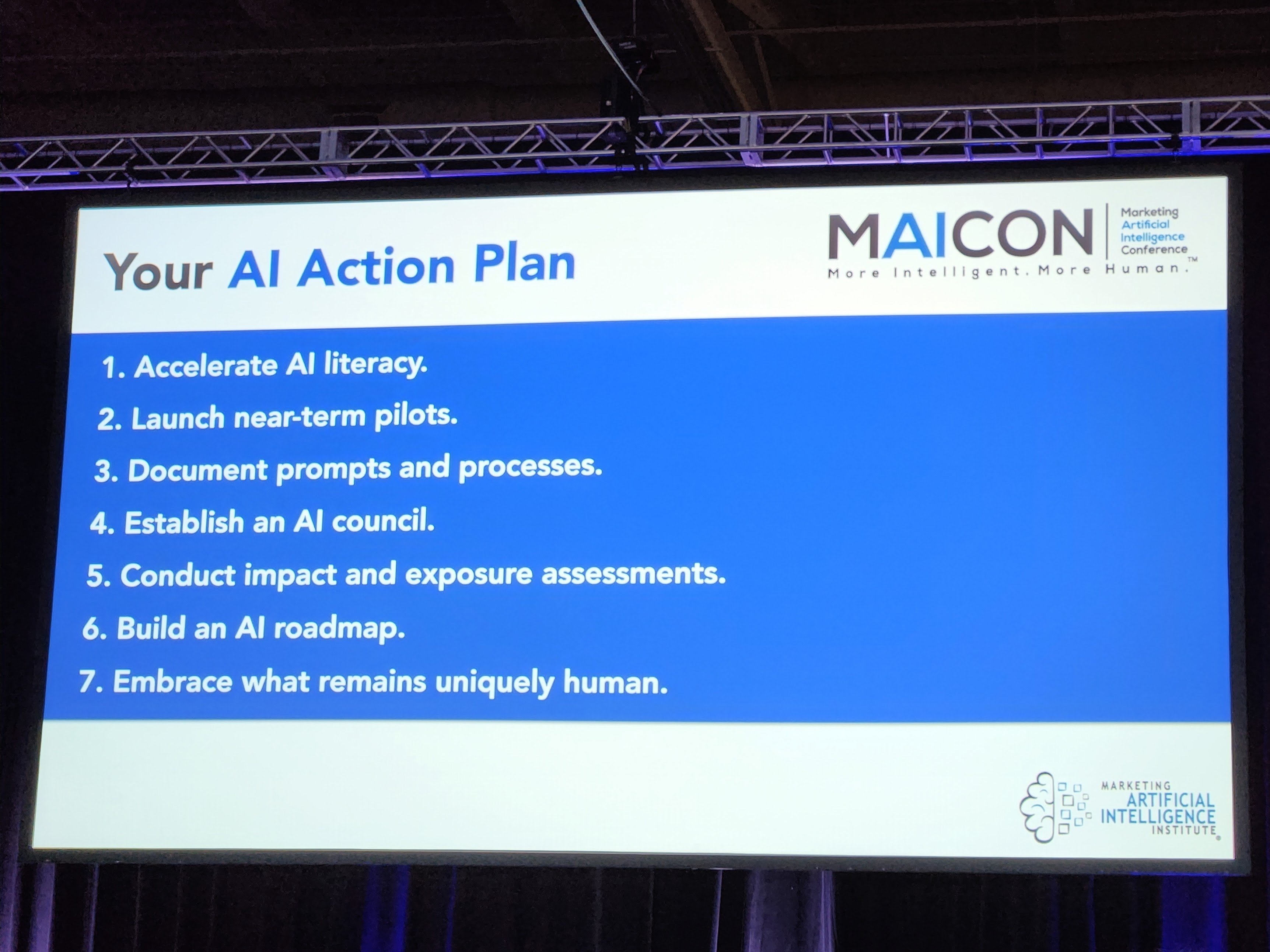author
William McKee
Nothing can happen until a sale is made. No amount of marketing, product creation, or any other business function truly matters until revenue starts coming in. Unfortunately, many business leaders often think their sales department could make the most improvement.
Those leaders would be correct. According to Forbes, the average Sales team spends almost two-thirds of their time focused on non-revenue generating activities. With so many contacts, companies, or deals to manage, tasks often slip through the cracks.
Your average customer needs to interact with your business eight times before they will buy. If your sales team needs help keeping prospects engaged, establishing a "call queue" will automate your call processes and maximize your time. To equip your sales teams with a clear path towards more revenue, your sales team needs a call queue.
What is a call queue?

A call queue is an automated task management approach to calling your prospects. When you create a call queue, you organize a list of prospects you can call one after the other.
Often a call queue is grouped by contacts that are all in a similar stage of the client life cycle. By grouping similar prospects, your sales team won’t have to mentally shift as often because they will experience similar questions from the prospects.
A call queue eliminates the frustration of not knowing who to call. You and your sales team have already identified the most promising prospects. Their time will be more dedicated to maximizing revenue instead of trying to figure out who to call.
How to create a Call Queue in HubSpot
If you are using Customer Relation Management software (CRM) today, you want to ensure you are leveraging all of its functionality to maximize your success. Unfortunately, the largest frustration for sales teams is managing their CRM.
After reading this guide, you will have a clear path forward to increase the productivity of your sales team using a call queue in HubSpot Sales.
1) Create your list
As previously mentioned above, you want to organize your lists into prospects at a similar stage of the client life cycle. By organizing the lists, you can ensure you are in the proper mindset to address each customer. A conversation with a customer of 12 years is radically different than one with a cold call.
Using HubSpot, you can assign a customer a Lifecycle stage property as one way of filtering your lists. You can also filter lists based on a completed form, or based on when they last engaged with your brand.
You know your business best, so determine what categories make sense for grouping your prospects. Group those prospects into a list, and move into creating a call queue.
2) Creating the Call Queue
With your new prospect list, you first need to open this list to where you can view every contact. With this page open, you are going to want to select all of these contacts.
Once all the contacts have been selected, view all of the options under the “more” tab in the section directly above the contacts. Then you need to create a task.
Once you have created a task, a new window will appear. You need to title it accordingly and make the task type a phone call. If you are creating this call queue for a sales rep, you need to assign it to that rep.
(If you are assigning it to a sales rep, we highly recommend sending them a reminder.)
Once you have filled out the information in the new window, you have added tasks associated with each of the contacts to a task queue. Click “View These Tasks” at the top of the page and you will be taken to the call queue itself. From here, you can click “Start Queue” in the top right-hand corner of your screen.
3) Set up your phone in HubSpot
Now that you are in the call queue, HubSpot will bring up the first contact in the list automatically. Because this is a call queue, HubSpot will automatically pull up their calling tool. If you have connected your phone number to the HubSpot calling tool, you can save time by calling the prospect with a single click.
The steps to setting up your phone in HubSpot are very simple.
- From the call queue, click the button in the popup to add your phone number.
- Next, you will need to input your phone number. HubSpot will use this number to send you a verification code.
- Input your verification code and you can now seamlessly make calls from within HubSpot.
4) Navigating the Call Queue
In the top right corner of your screen, you will see a button to reschedule, to skip, and to complete the call. Additionally, you can send email templates, view deal records, or view any relevant customer information. Use the HubSpot calling tool to call the prospect.
Once you have called the prospect, log the outcome of the call, and any relevant notes.
Then you need to schedule a follow-up email or phone call to keep the prospect engaged. Once you have logged the call, use the button in the top right corner to complete the task. You will automatically be moved to the next prospect.
Maximizing Time and Revenue
As mentioned earlier, nothing can happen until the sale is made. By automating your sales call queue, you create effective and streamlined processes that result in more relevant conversations with prospects. You eliminate the time wasted trying to find someone to call, and maximize time spent engaging with your future customers. By leveraging the filtering tools in HubSpot, you can ensure your sales team is speaking to the right people at the right time.
If your sales team is spending two-thirds of their time on non-revenue generating activities, your organization will be held back from reaching its maximum potential. Your growth will be average. And we all know that average organizations today quickly fall behind tomorrow.
When you equip your sales team with the tools they need to spend more time selling, your organization will grow. Your revenue will grow. Best of all, your customers will be happier because they know you are engaged with their needs.
To learn how to implement these processes in your business, request a demo with a HubSpot expert at Knowmad today.
.webp?width=900&height=548&name=wyatt-mobile%20copy%20(2).webp)